Copying Originals
This section describes how to load originals and copy them to plain paper.
-
Open the front cover.

-
Pull out the cassette until it stops.

-
Slide the paper guides (A) all the way out.
-
Load paper vertically WITH THE PRINT SIDE FACING DOWN.
Push the paper stack all the way to the back of the cassette.

-
Align the paper guides with the paper width.

-
Push the cassette back until the arrow (
 ) is aligned with the arrow (
) is aligned with the arrow ( ).
).After pushing the cassette back, the paper information registration screen is displayed on the touch screen.
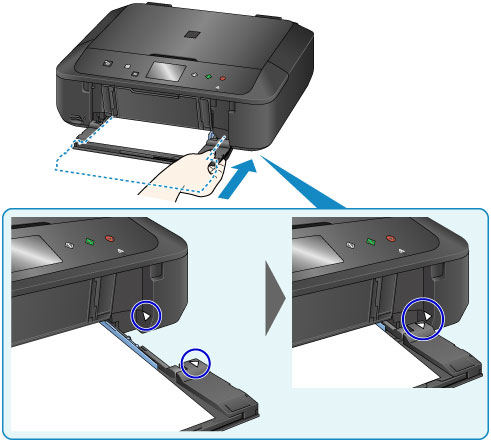
-
Select the size and type of the loaded paper in the cassette at Page size and Type, then tap OK.
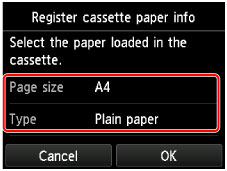
If a message is displayed on the screen, follow the directions in the message to complete registration.
-
Extend the paper support (B).
-
Open the output tray extension (C).
-
Open the paper output tray (D) gently.
-
Extend the paper output support (E).
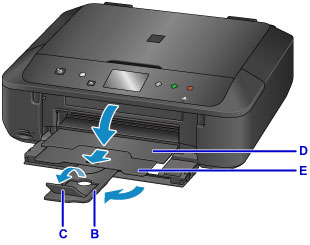
-
Press the HOME button (F).
-
Tap
 Copy (G).
Copy (G).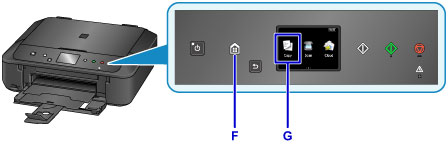
-
Open the document cover (H).
-
Load the original WITH THE SIDE TO COPY FACING DOWN and align it with the alignment mark (I).
-
Close the document cover.
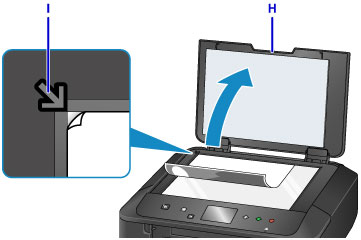
-
Confirm the paper settings, then press the Black button or Color button (J).
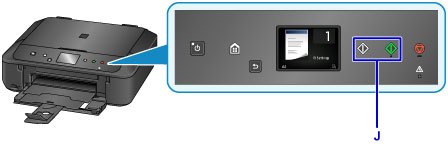
 Important
Important
- Do not open the document cover until copying is complete.
 Note
Note
-
Your machine is equipped with many other convenient copy features.

